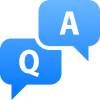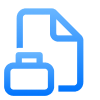Unleash the power of cloud with AI-powered continuous & autonomous cloud governance.
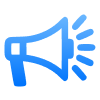
CoreStack launches FinOps, SecOps, and CloudOps on Google Cloud
This program enables CoreStack to deliver continuous and autonomous Google Cloud Compliance and Governance at scale for customers.
Getting started
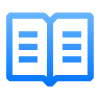
User guides
Learn more about the different CoreStack offerings, how to use them, and associated cloud governance pillars.
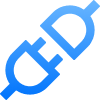
API guide
Get started with a guide on how to use CoreStack APIs and achieve cloud governance.
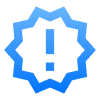
Product releases
Read release notes for the latest CoreStack features and updates delivered as part of newer versions.
Products
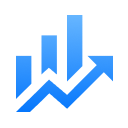
CoreStack FinOps
Realize the speed, quality, and cost benefits of the cloud faster with a solution that helps develop a culture of financial accountability.
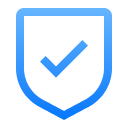
CoreStack SecOps
Keep your cloud assets safe and compliant with security and compliance guardrails across your entire multi-cloud inventory.

CoreStack CloudOps
Optimize cloud operations with a solution that provides accessibility, flexibility, and efficiency while boosting business agility and outcomes.
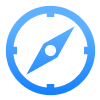
CoreStack Compass
Continuously assess the state of your cloud workloads against Well Architected frameworks to manage risk and embrace best practices.
Know more